The auto-created slideshow in Swift Galleries is handy, that is true. It is also true that the slideshow that's automatically built by Swift Galleries is minimalistic - you're going to have a black background and when playing it, 5 seconds per image and no music.
If you want to use a slideshow you're prebuilt from somewhere else like YouTube, Animoto, SmartSlides, Vimeo or other software...
All you need is the embed code, and paste it into an in-person sales meeting!
You're welcome.
Okay, here are the steps to add that code...
You are going to go into your client's area and create an in-person sales meeting (on the left side Dashboard click Clients then either create a New Client or Manage Clients that are already existing).
- If this is a new client, you'll follow instructions on setting up a new client.
- If this is an existing client, when you click Manage Clients you'll then hover over the client and click Manage.
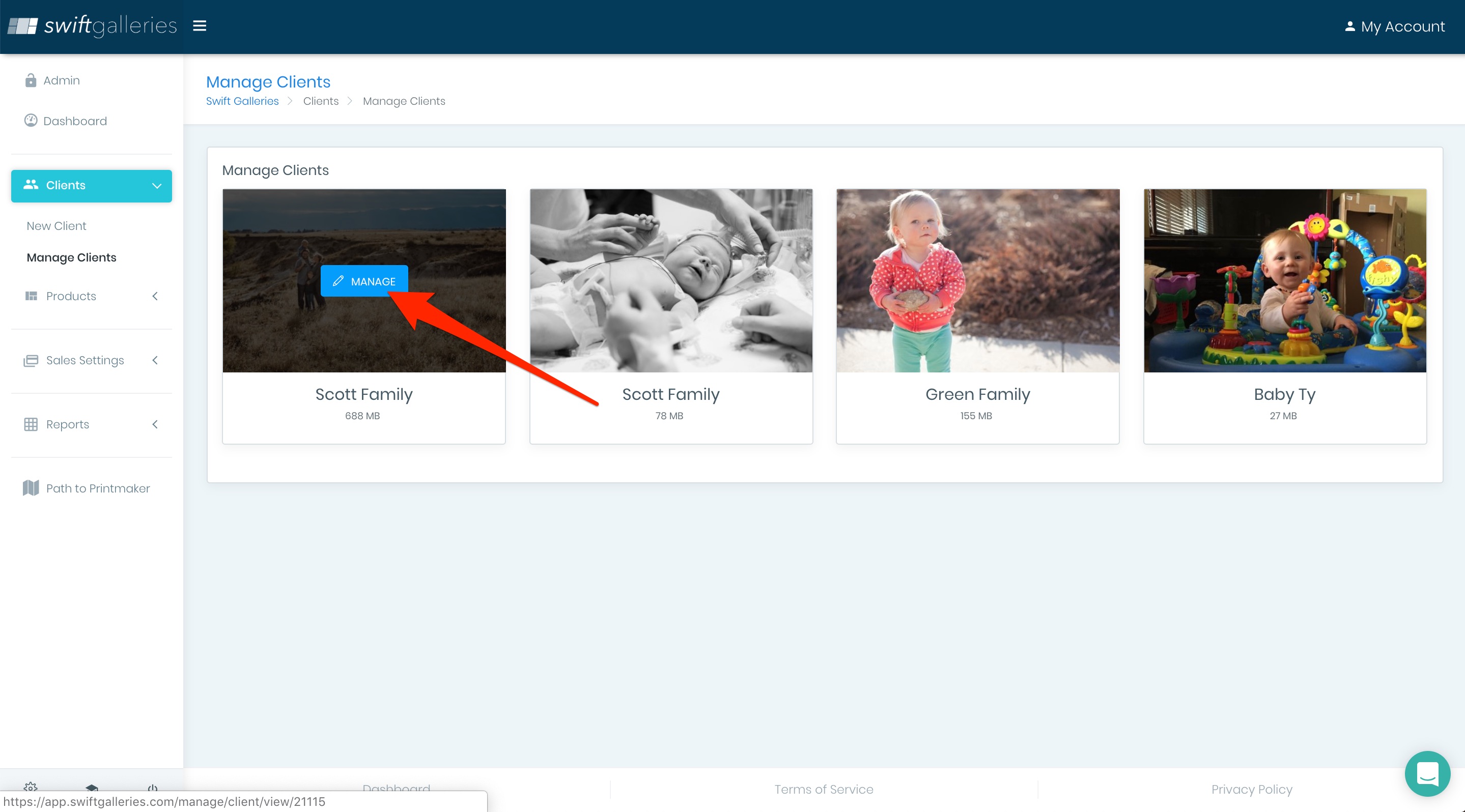
Alright, now go into Opportunities and either edit an already existing sales meeting, or create a new sales meeting.
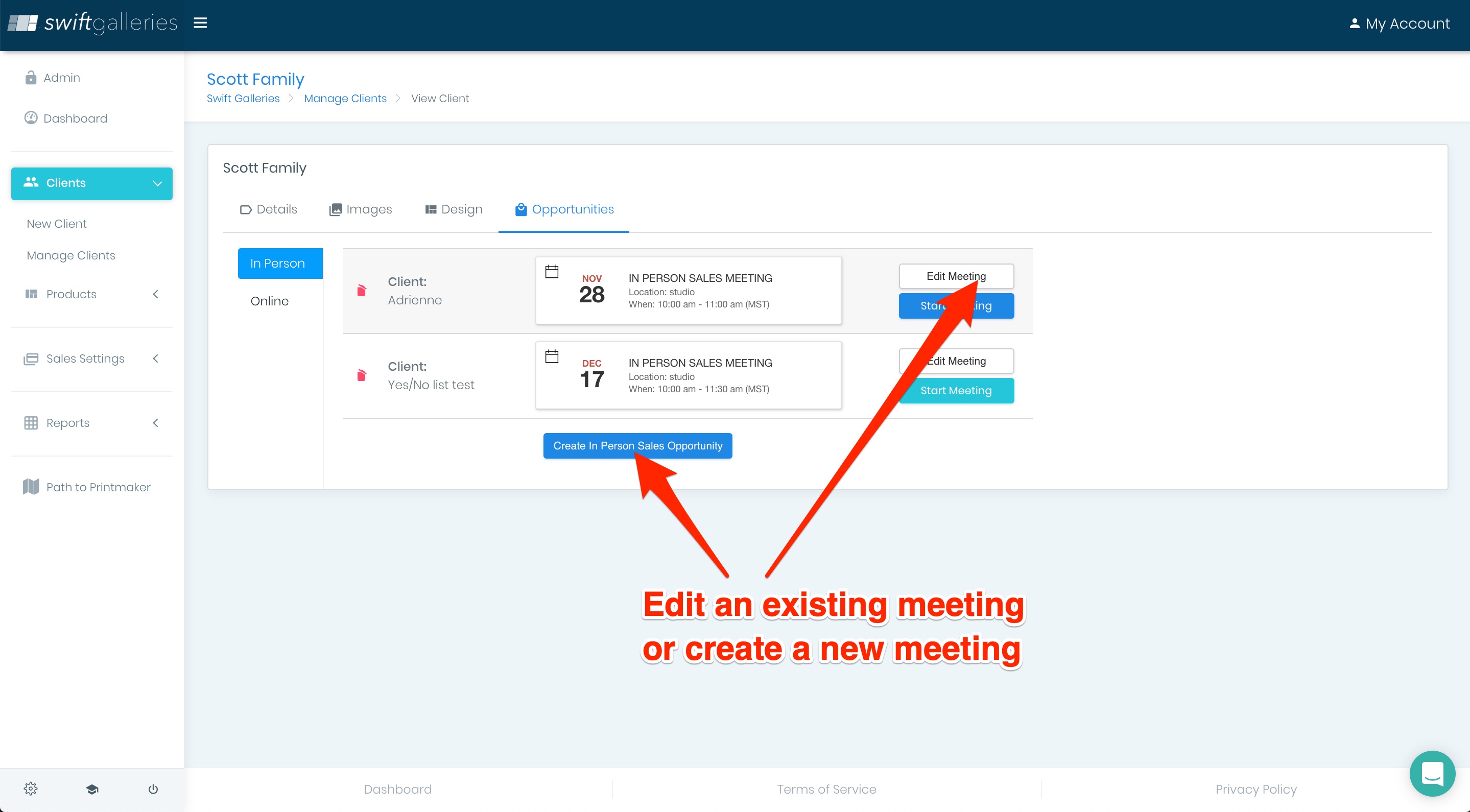
In that Sales Meeting modal that pops up, you'll see Slideshow Settings on the right partway down that column (you may need to scroll):
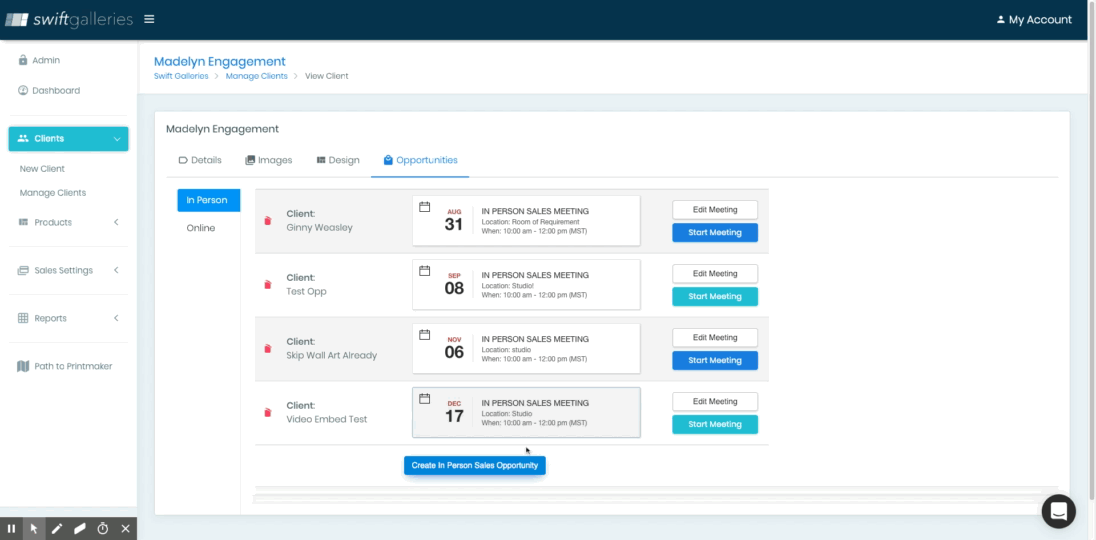
Copy the embed code from the original video location and paste it in the Slideshow Settings "Slideshow Embed Code" spot.
That slideshow will now play when you go in and start the meeting and click the Slideshow button.
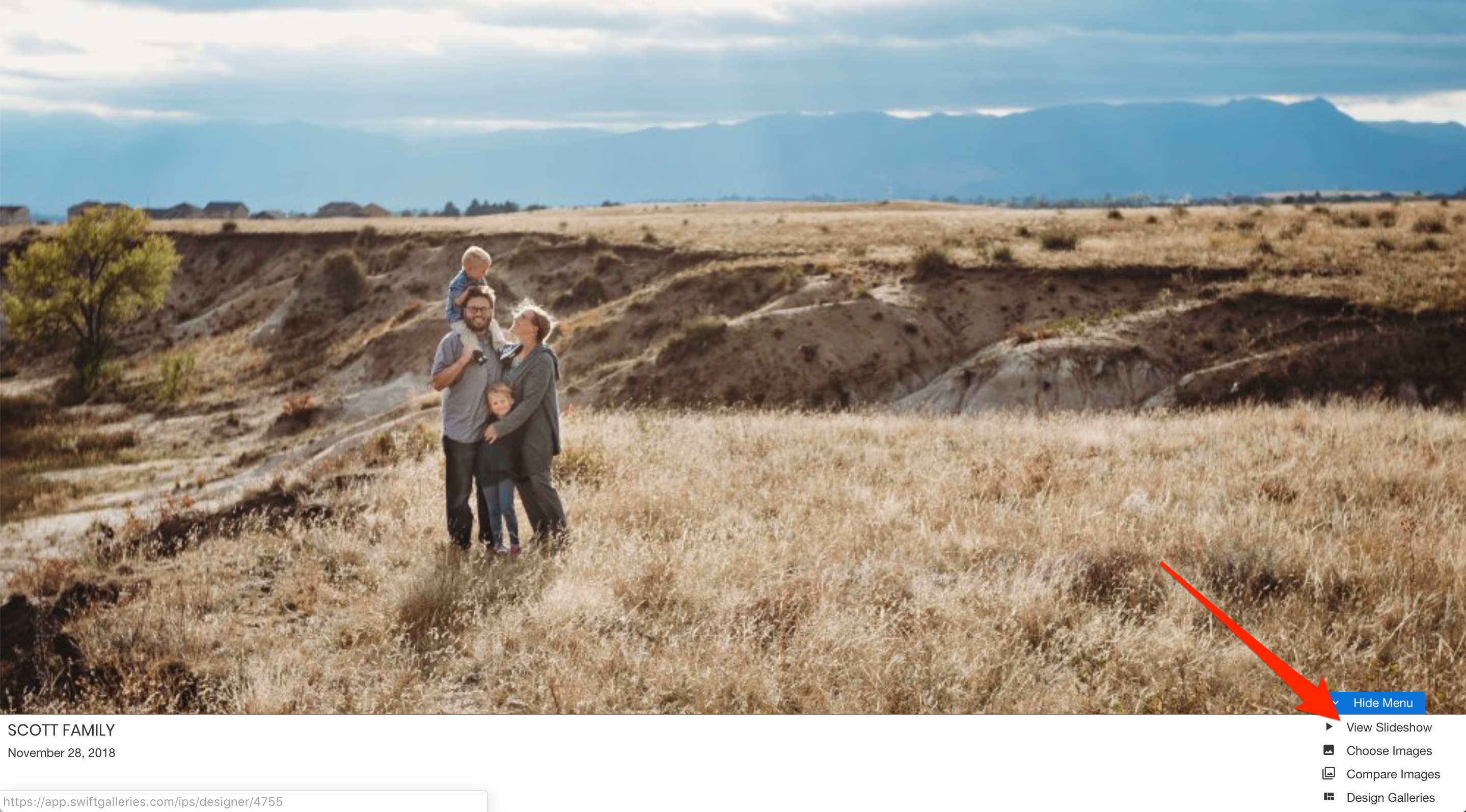
If you didn't put an embed code in/you don't have an external slideshow, the original Swift Galleries slideshow will play.
