You can import templates that have been prebuilt. (Below these instructions I'll go over how to build templates from scratch, which is also really fast but not as fast as this!)
Get to Manage Templates:
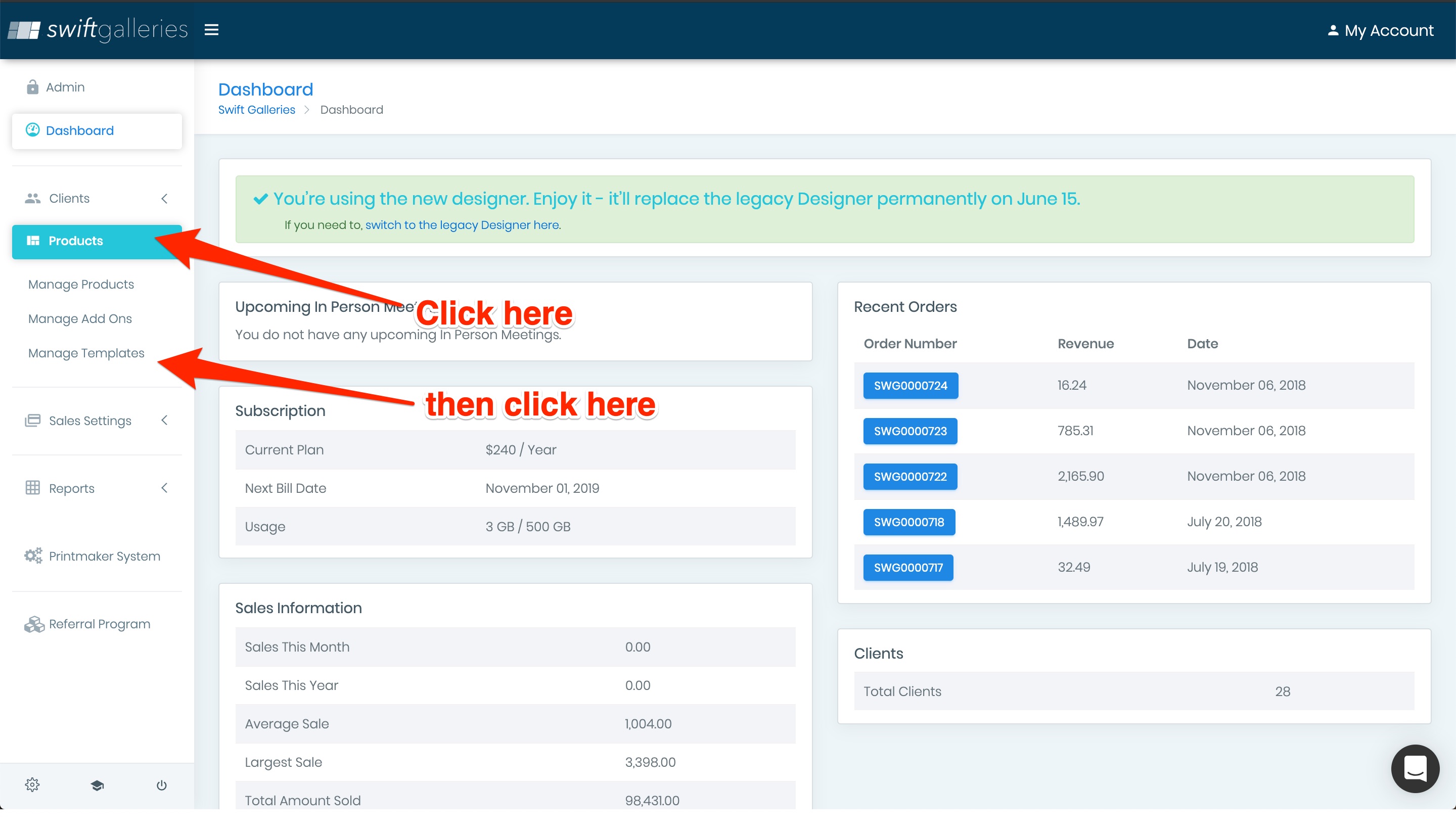
You'll see this, and click to switch to the template importer:
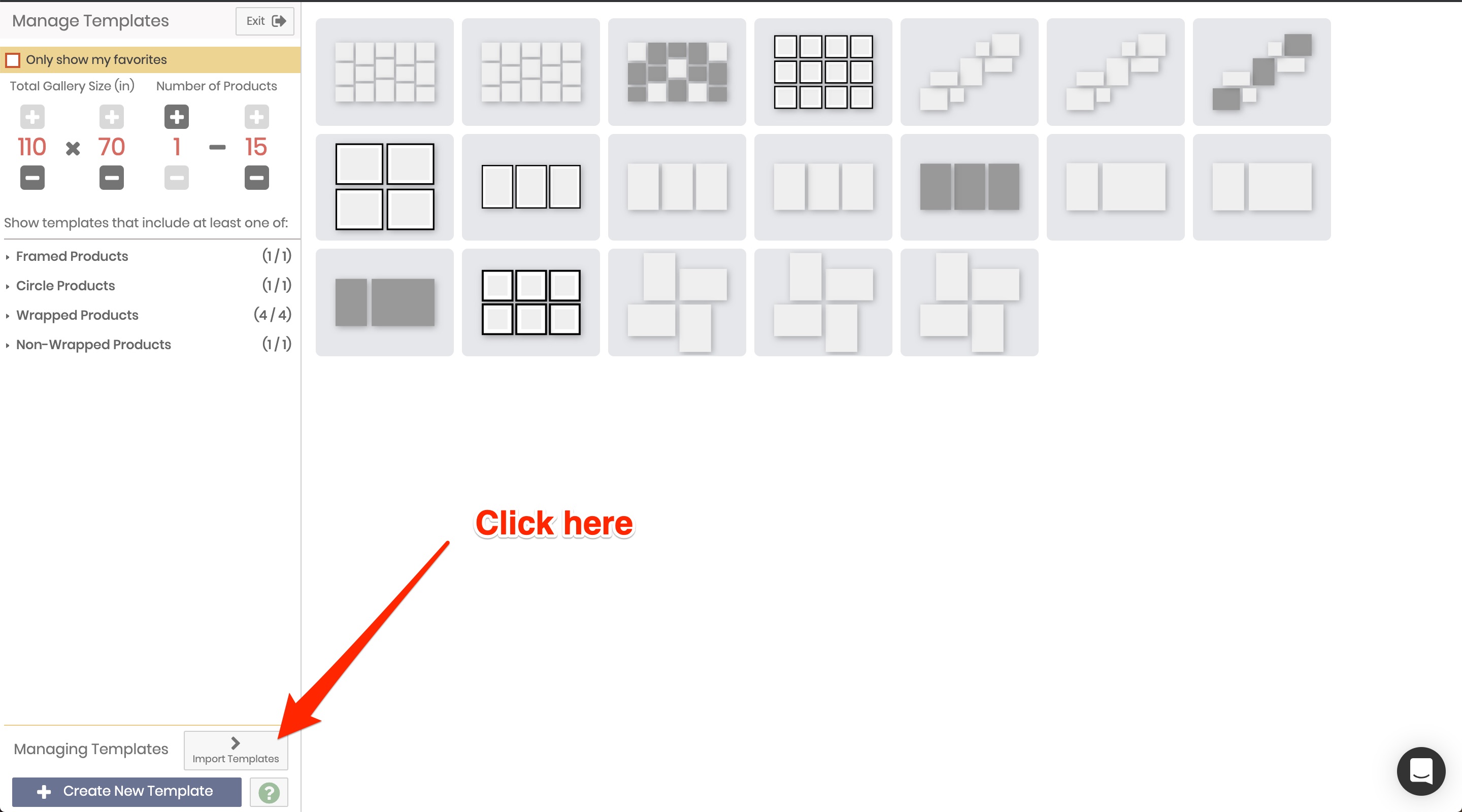
This is what you'll see:
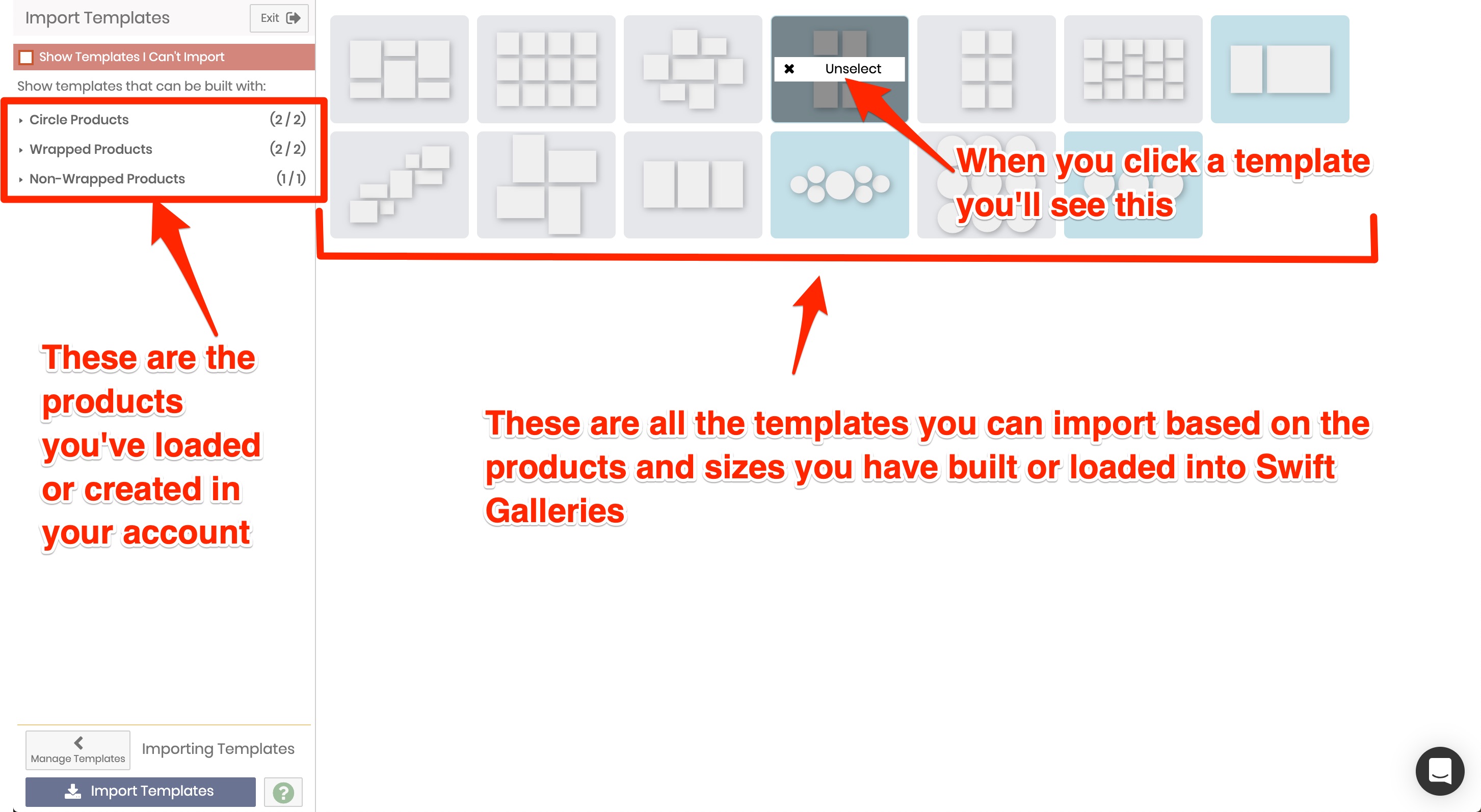
All you need to do is click on as many templates as you'd like to be imported. They'll gray out and say "Selected" like the one in the top middle.
If you click "Show Templates I can't Import", it will look like this:
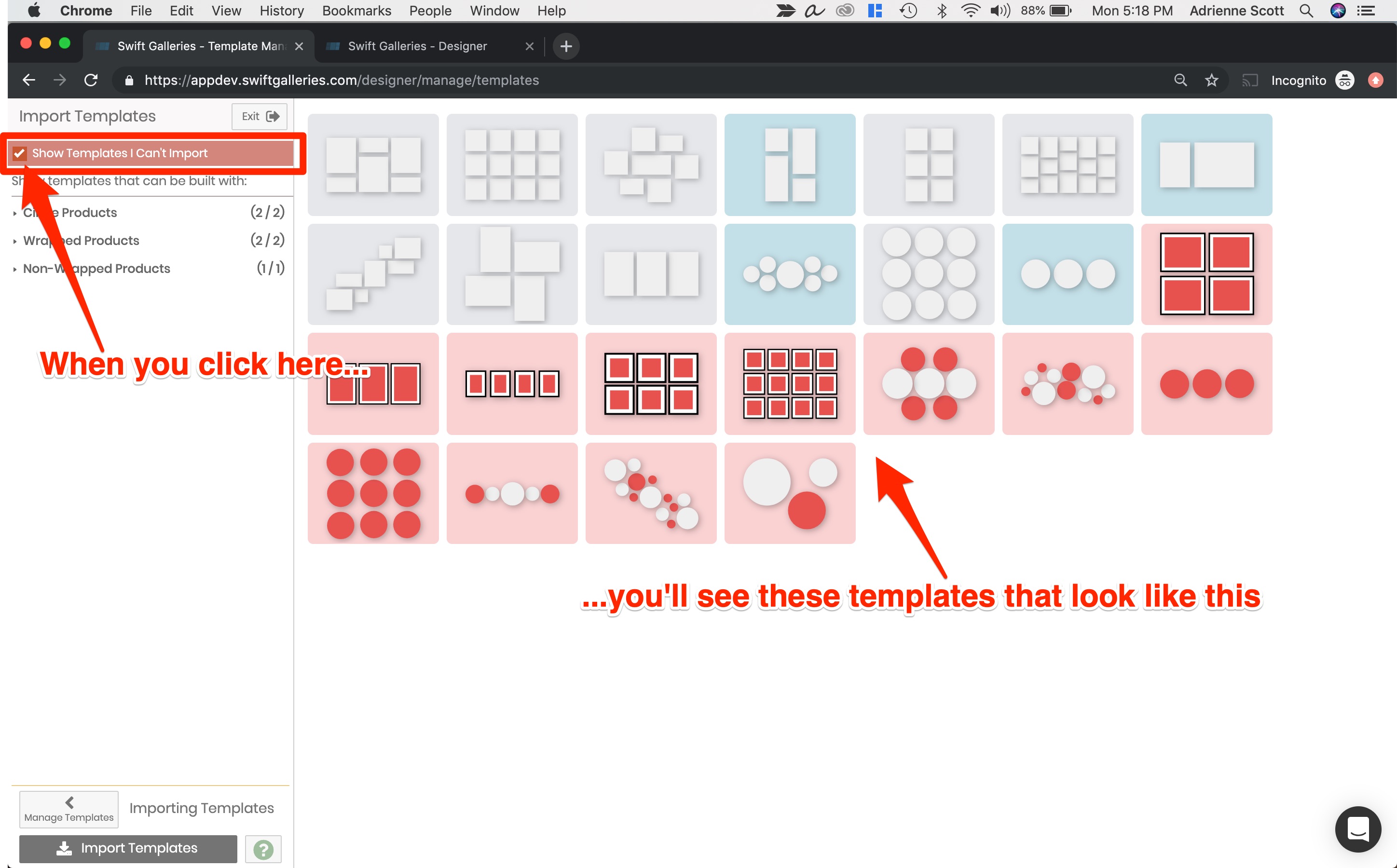
And when you click on an unsupported product, it will show you what product or size you need to build (over in Manage Products) so you can import this template. Like this:
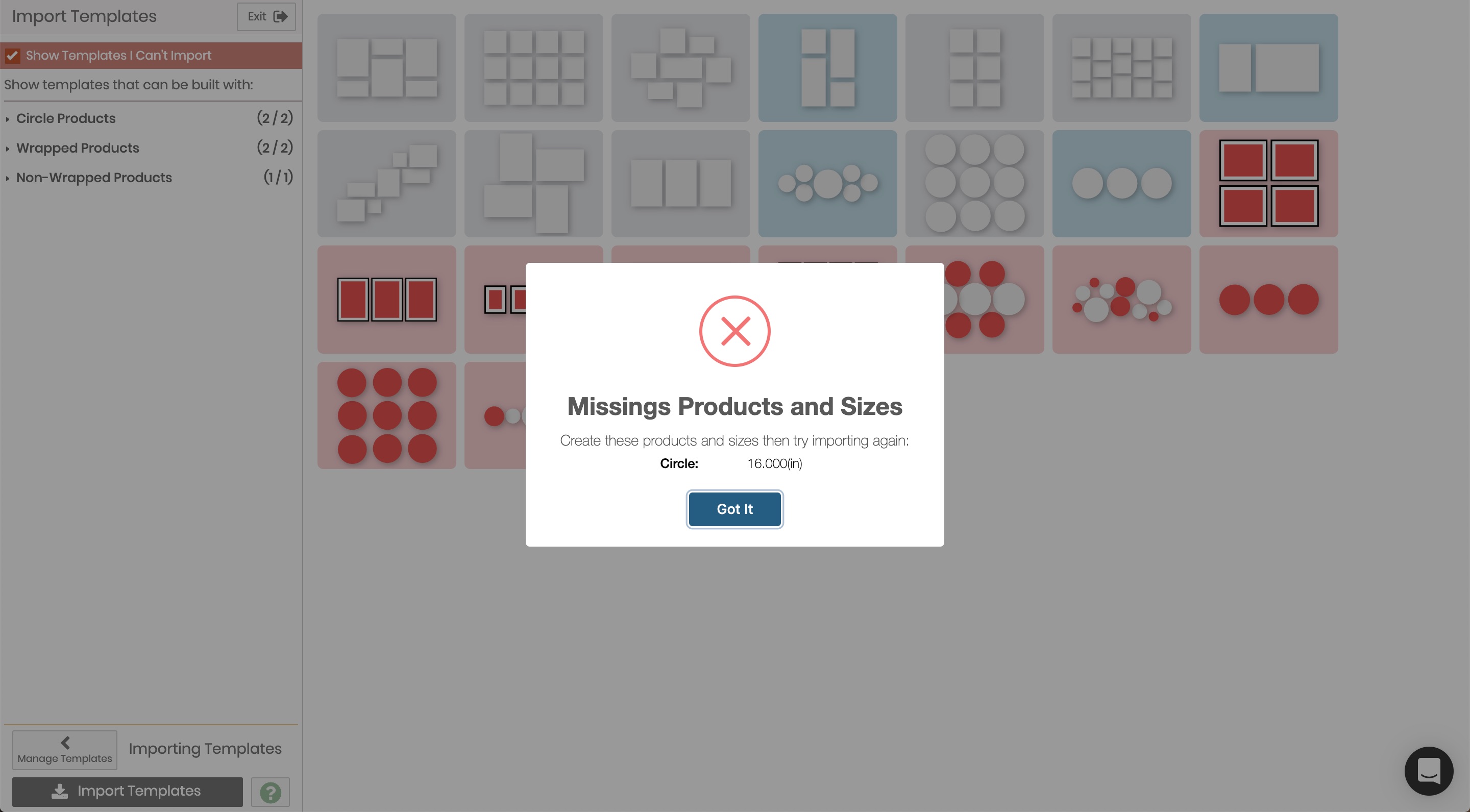
If you have multiple products with the same sizes, we'll have you choose which product you want for each opening. So, in this case below, I need to choose a product from this dropdown menu. Behind the dropdown menu is a checkbox where I can choose if I want to apply the same product choice to all the same sizes in this template.
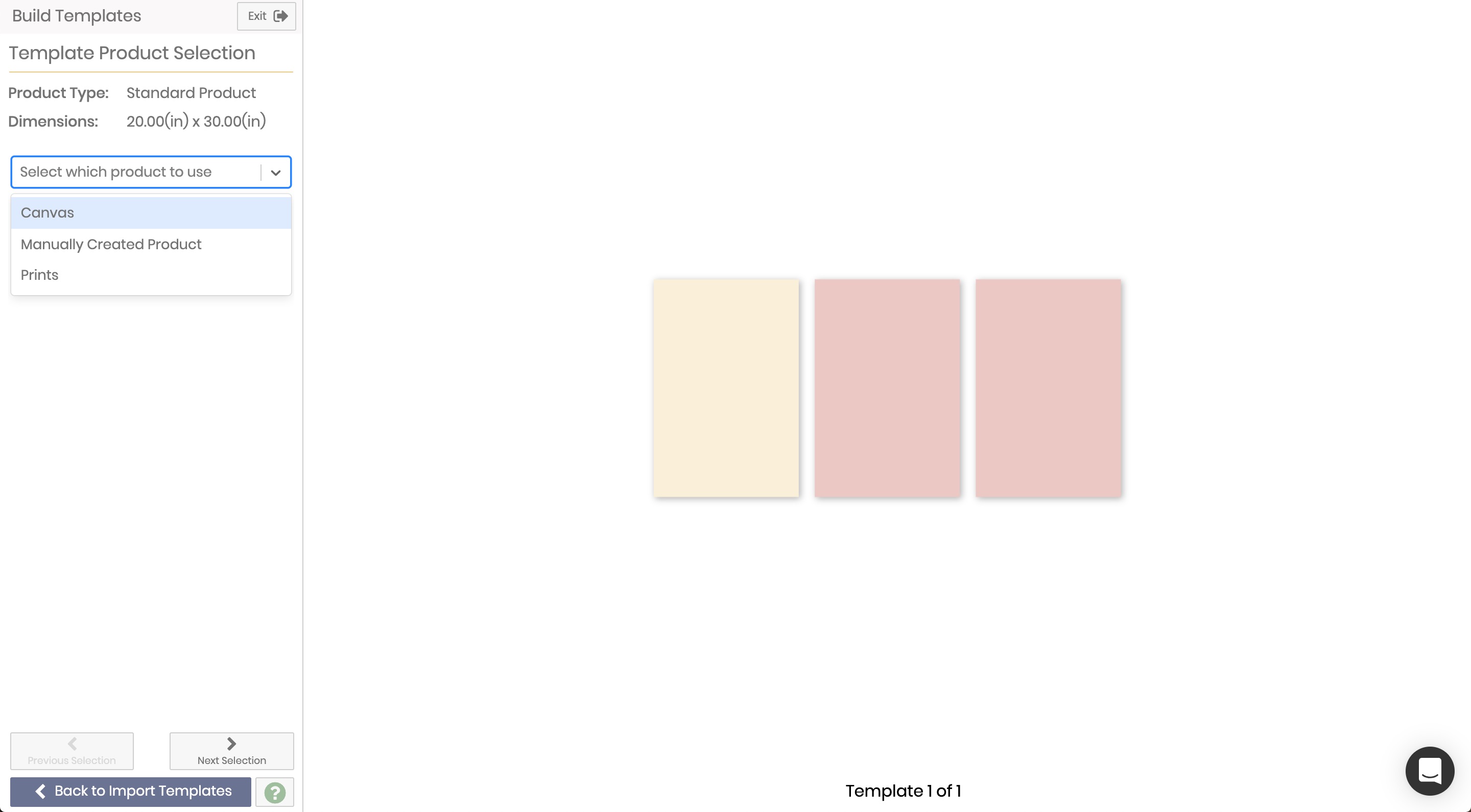
We'll walk you through all the templates where you need to choose products, then they'll all show up back in Manage Templates. Like this, with the new templates in dark purple and any older templates not in dark purple:
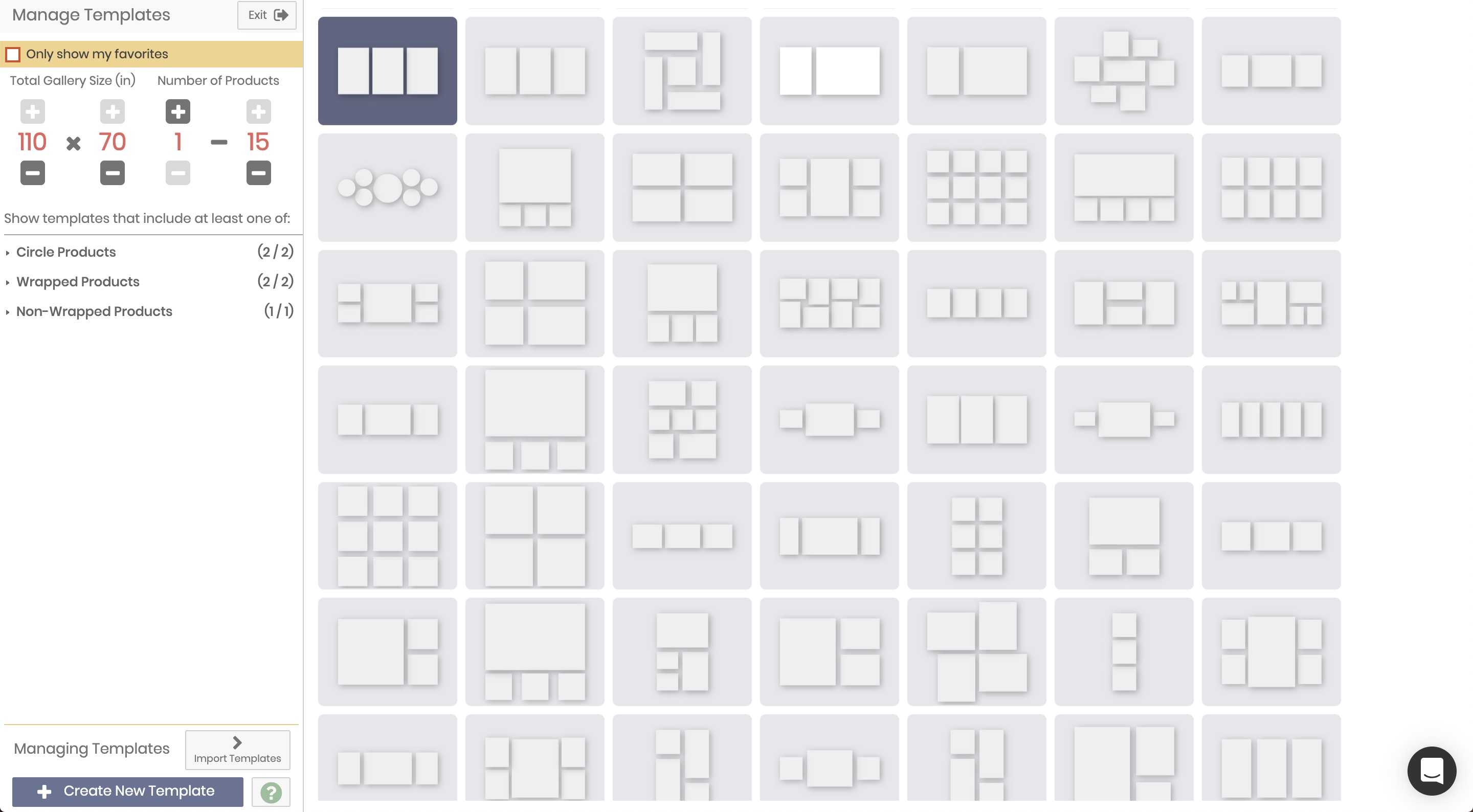
Creating a brand new template from scratch is also pretty stinkin' simple...
Just head into the Template Manager:
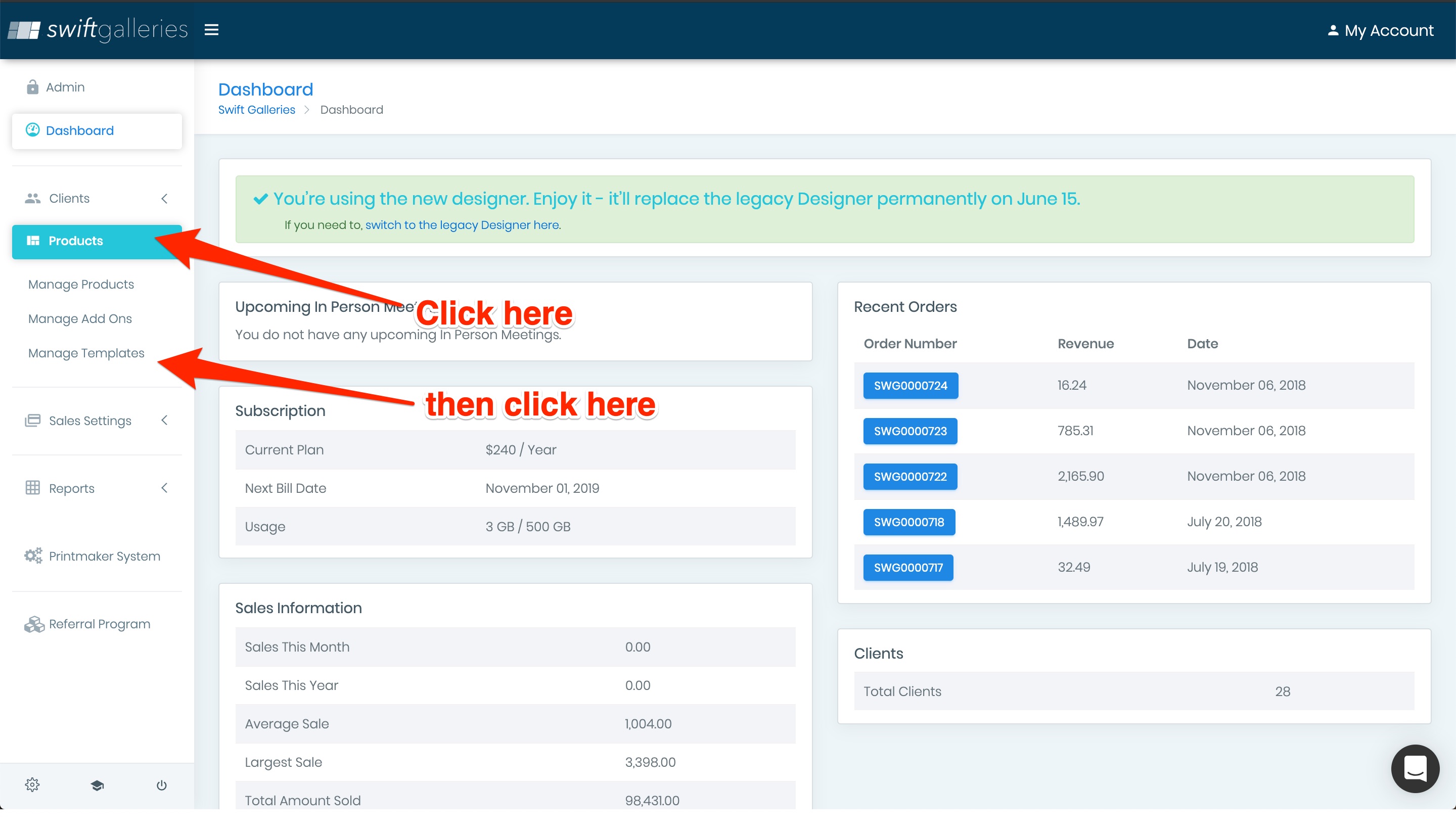
Then click the Create New Template button (and build and save a template):
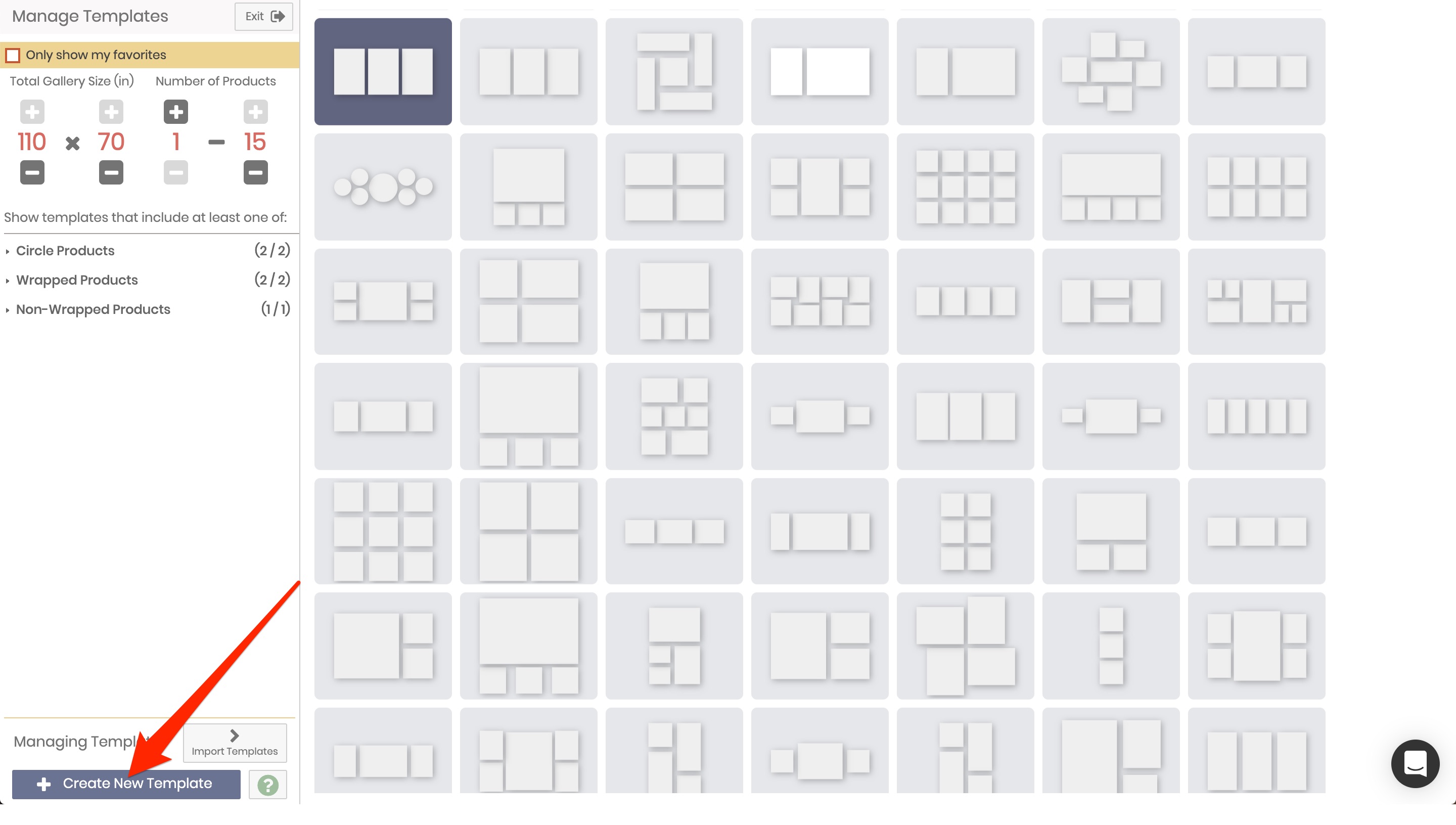
If you want an awesomer, faster way, just click on an existing template:
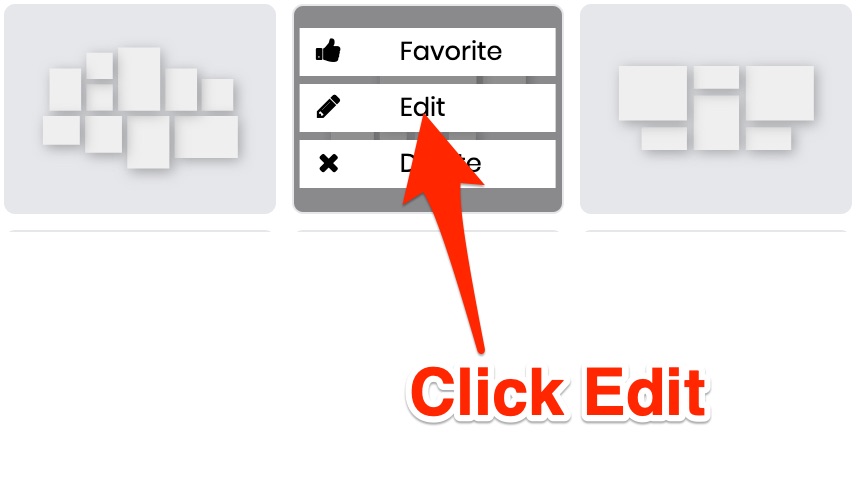
Edit it, rename it, then save it as a new one:
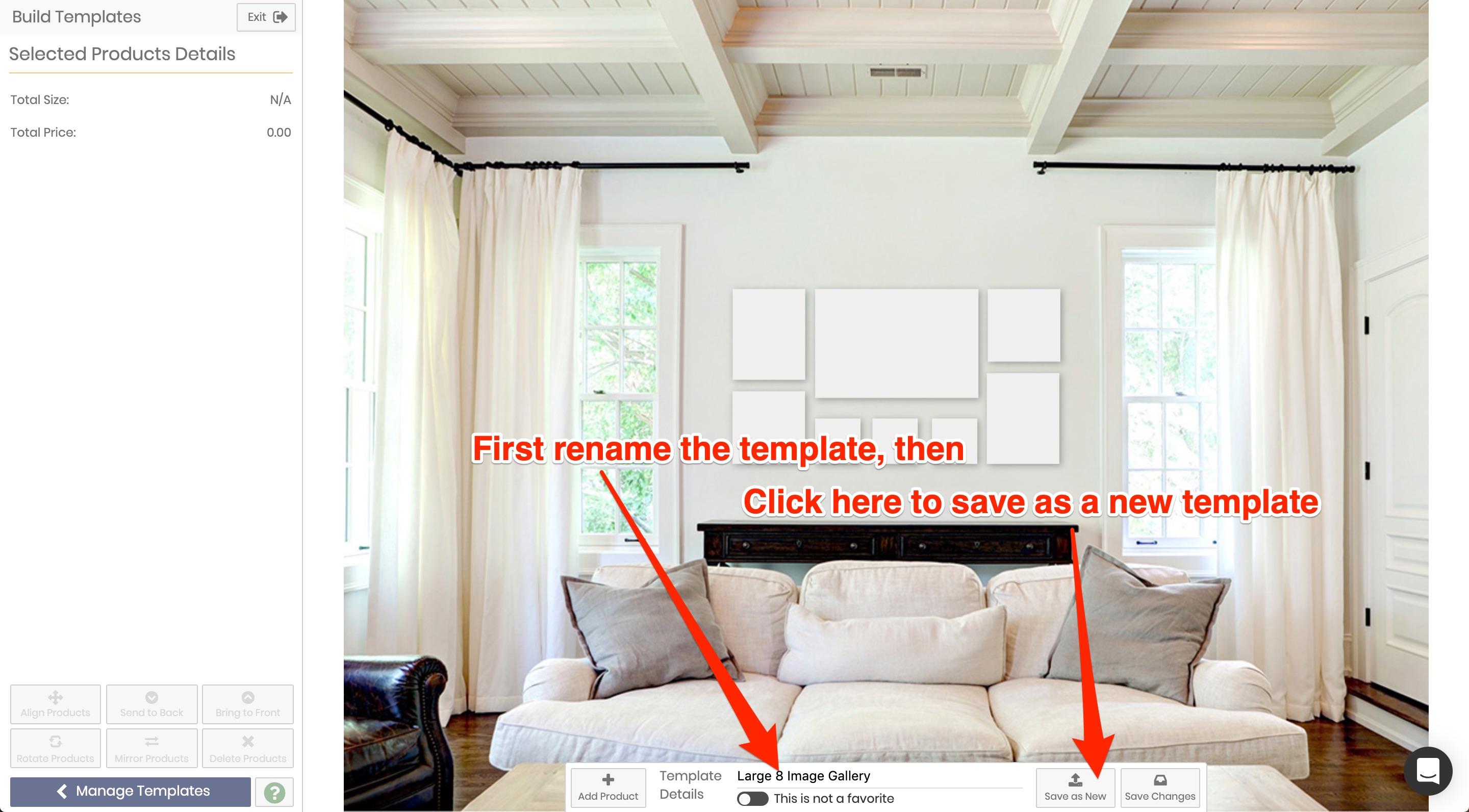
By starting with an existing template, you'll be able to knock out a TON of templates in just a few minutes.
Keep in mind, the more templates you offer, the better chances you'll have to overwhelm yourself and your client during your IPS session.
For that reason, we highly recommend choosing just a few templates that you love for each product you sell, then making any changes on the fly during your sales meeting, only if you need to.
