To edit an existing template in Manage Templates, click on the template thumbnail and you'll see three actions:
- Favorite / Unfavorite - toggles the favorite status
- Edit - make changes to the template
- Delete - remove the template
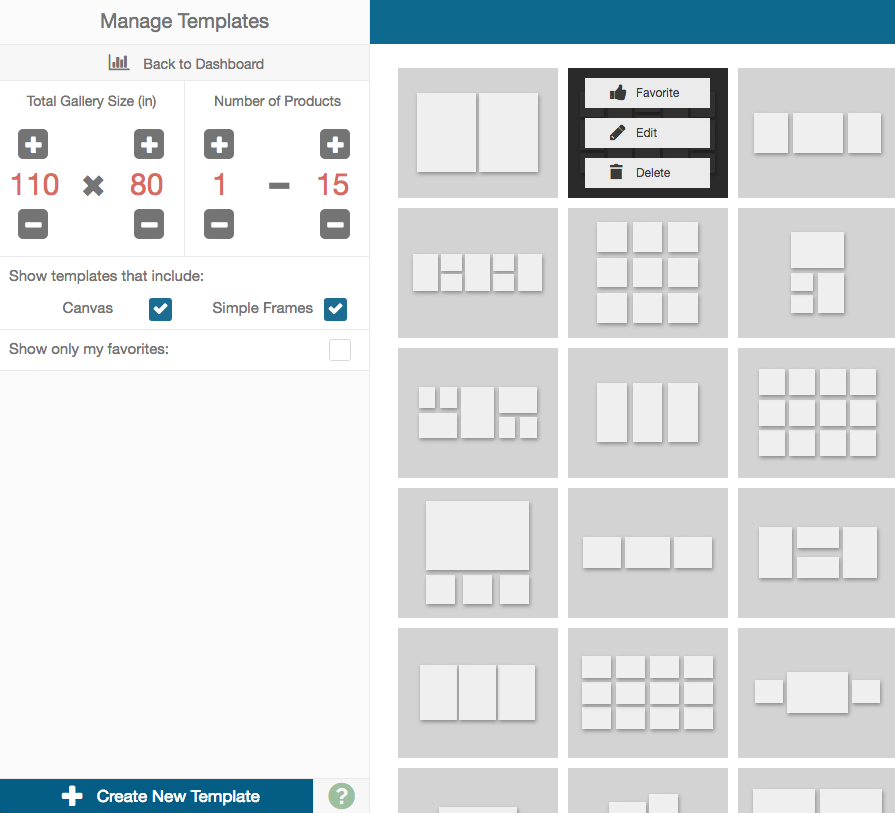
Editing the Template
When you click "Edit" you will see a very similar layout to creating a new template.

The primary difference is you will have the option to update the current template by clicking "Update" or you may create a new template by clicking "Save as New". Be sure to change the name if you save as new!
