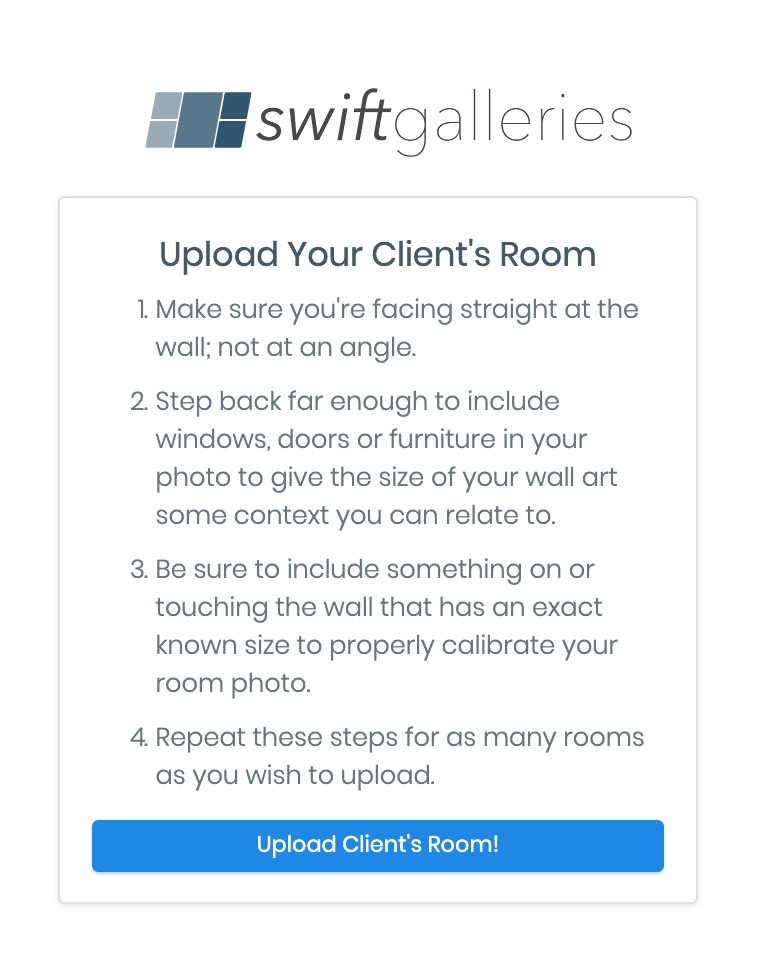Uploading a Room
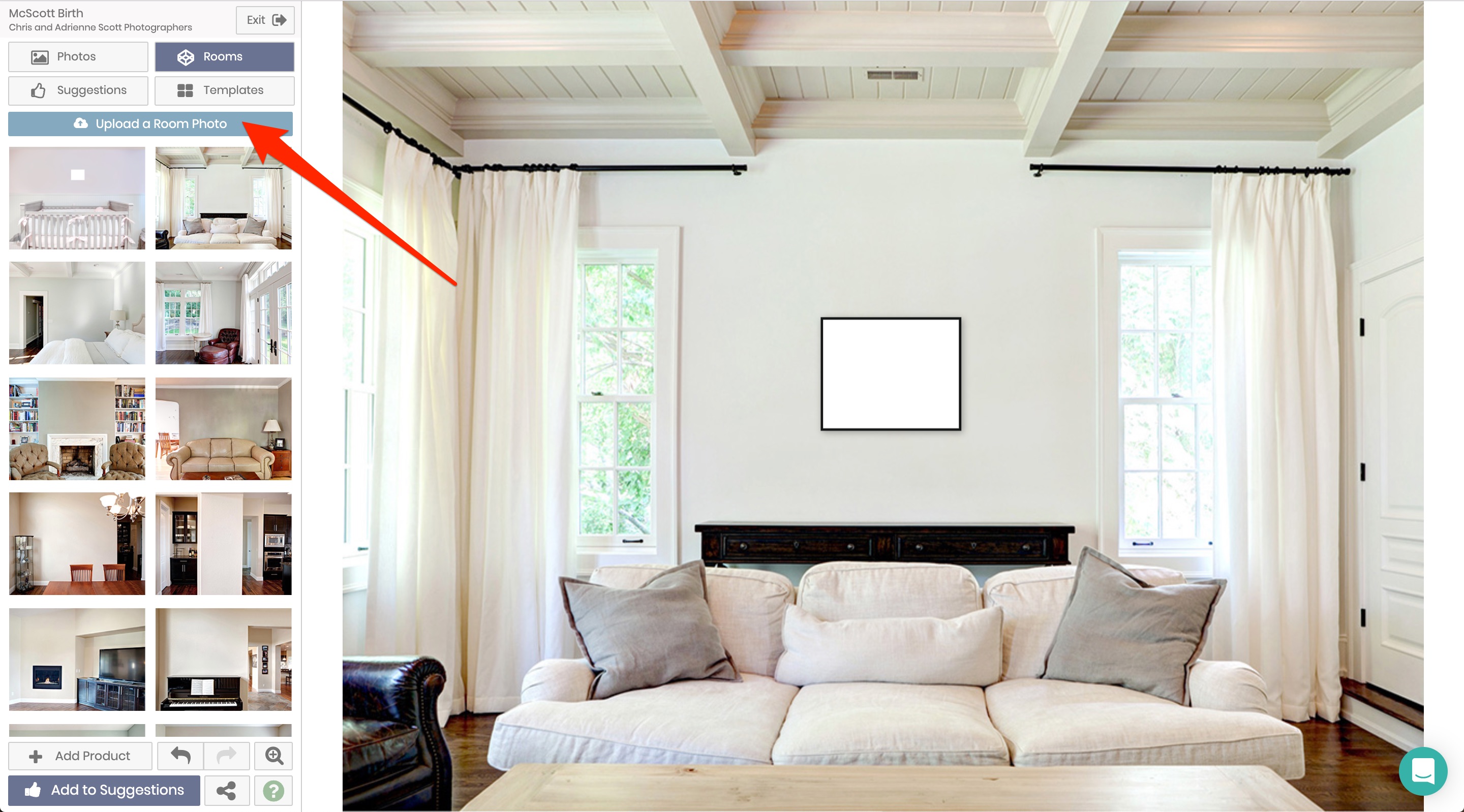
From the Rooms panel click on "Upload a Room Photo" to begin the process of uploading your client's room photo.
Taking the Room Photo
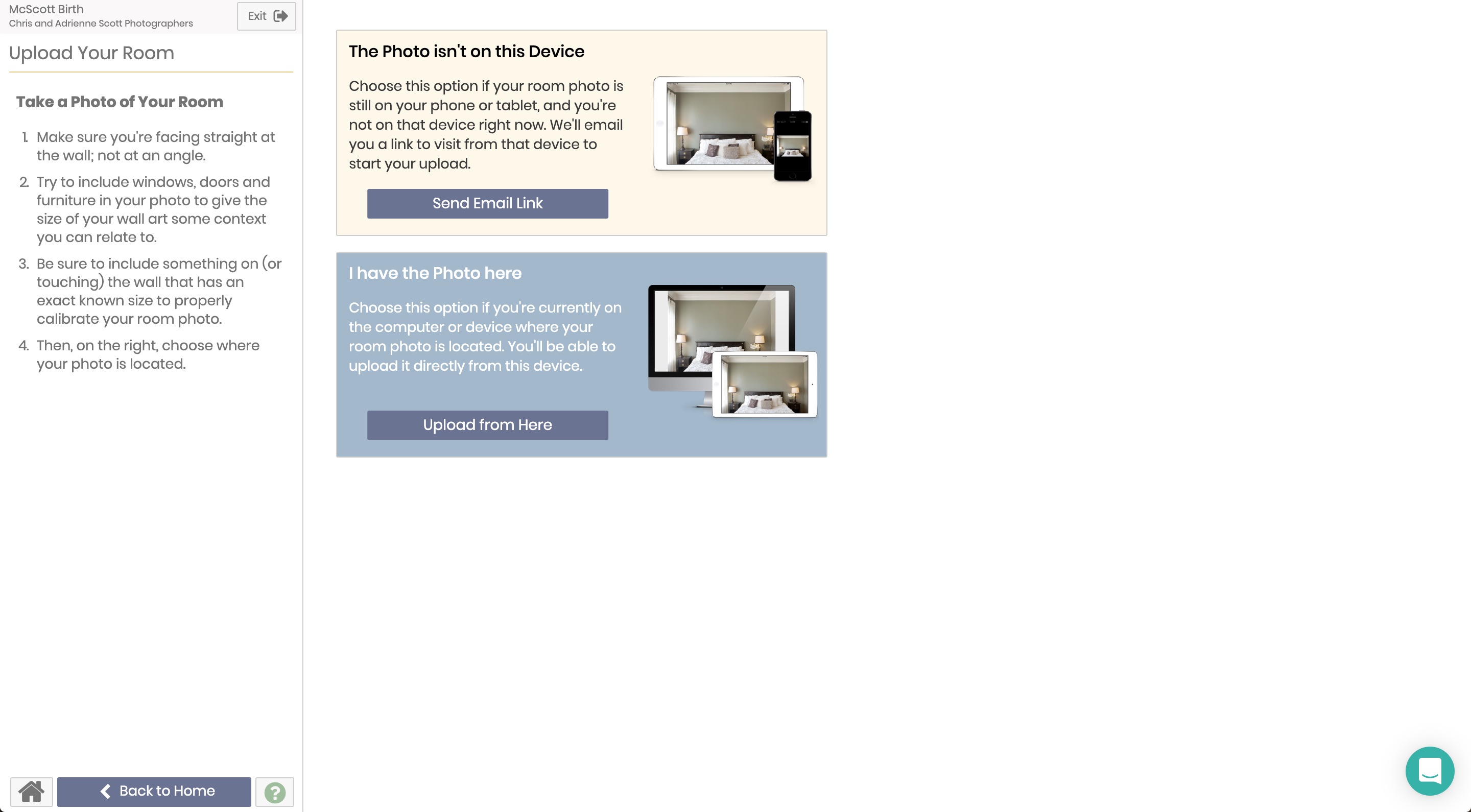
This first step gives you some instructions on how to take the room photo.
Upload From Here/I have the Photo here
If you have the room photo on the device you're accessing the Designer with, click "Upload from Here". A file selector will drop down asking you for the file. Once you've uploaded the file it will redirect you back to the rooms panel.
Send Email Link/This Photos isn't on this Device
If the room photo is on a different device, click "Send Email Link". We'll automatically send an email to the email address associated with your Swift Galleries account, and you'll be given a URL in case you don't have access to that inbox (or that inbox isn't accessible from the device with the room photo).
Here's what that email looks like:
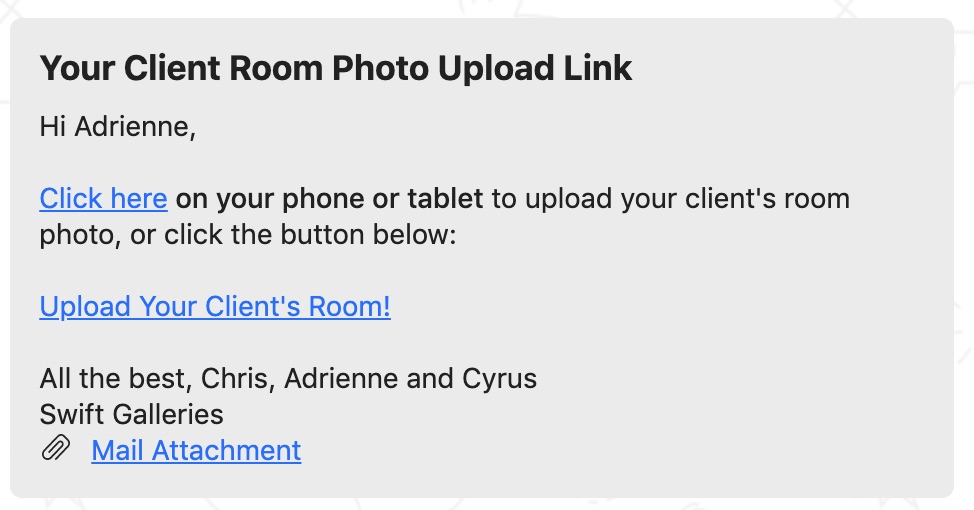
And here's what you see when you click the link: