To modify an existing product, click once on the product to choose the specific product you want to edit.
The product you chose will be the only product in the gallery with a red border:
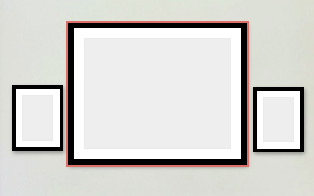
Note that the panels on the left side of your browser page have been replaced with information about the product itself and actions that you can take on the product:

Frame Details and Mat Details
You can change the width of the actual frame, and the width of the actual mat in increments. You can also change the colors of frame and mat. These options will not be visible if the product is an unframed or circle product (standout, canvas, metal, wood, etc.).
Please note the size of the product corresponds to the print size, not the overall product size. In the above picture, the overall size of the large framed product is a 24x30 print plus a .56-inch frame, so the overall edge-to-edge dimensions are actually 25.12x31.12.
Edit Product
Clicking on this will allow you to take product specific actions (such as for a canvas product you can switch the edge type) or convert to another product type.
Note: you may choose to switch to a different product with either the same size as your current product, or you can choose from products without that size.
Send to Back and Send to Front
You can change the order in which products overlap in a gallery.
Choose Photo
You may choose a photo for the given product.
Rotate Product
Much like rotating the entire gallery or multiple selected products, you may rotate an individual product 90 degrees. Please be aware that you will lose any crop that you have applied as you will move the product from vertical to horizontal (portrait to landscape) or vice versa.
Copy Product
If you want to quickly add several of the same type of product, this will create a duplicate so you can skip the adding a new product workflow.
Crop Photo
You must choose a photo first. Once you've chosen a photo, you may crop it.
Resize Product
If this is the correct product type but you want to change the size, choose this option.
Delete Product
If you want to remove this product from the wall, choose this option.
