To download your client's order as a zip that contains a PDF, including all of this information and the cropped images, click on "Download Order".

Swift Galleries will create a zip file for you and, after a few seconds, will automatically begin downloading. If the download doesn't start automatically, click the button again (it now says "Download Now").
Zip File
The zip file should be named the ID of the order, e.g. SWG0000645.zip. If you unzip the file, you should see a new folder with the following file structure:
- contents
- fulfillment information for SWG0000645.zip
- Gallery 1 Images
- image1.jpg
- image2.jpg
- ...
- Gallery 2 Images
- ...
- Gallery 3 Images
- ...
In the example below, there is only one gallery in this order.
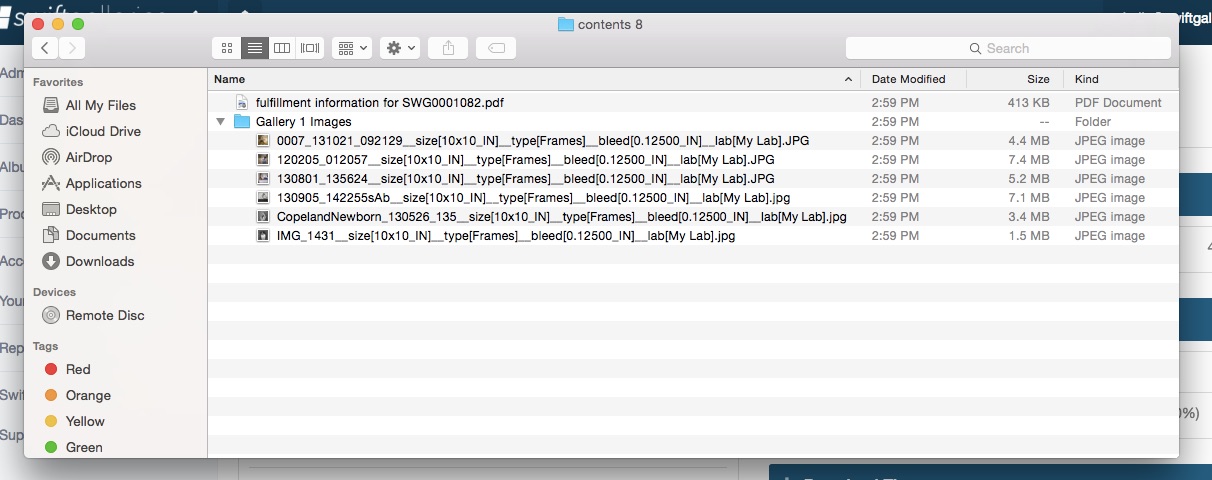
You can see the file names have been modified to make ordering through your lab easier. The file name is still at the beginning but we have included size, product type, bleed, and lab information all within the file name for you.
