After your In-Person Sales meeting, you may find yourself wanting to see the list of images you marked as a "yes" image during the cull.
This can be quite helpful for:
- Album selections
- Digital file selections
Thankfully, it's really simple to get that list. Here's what you'll do...
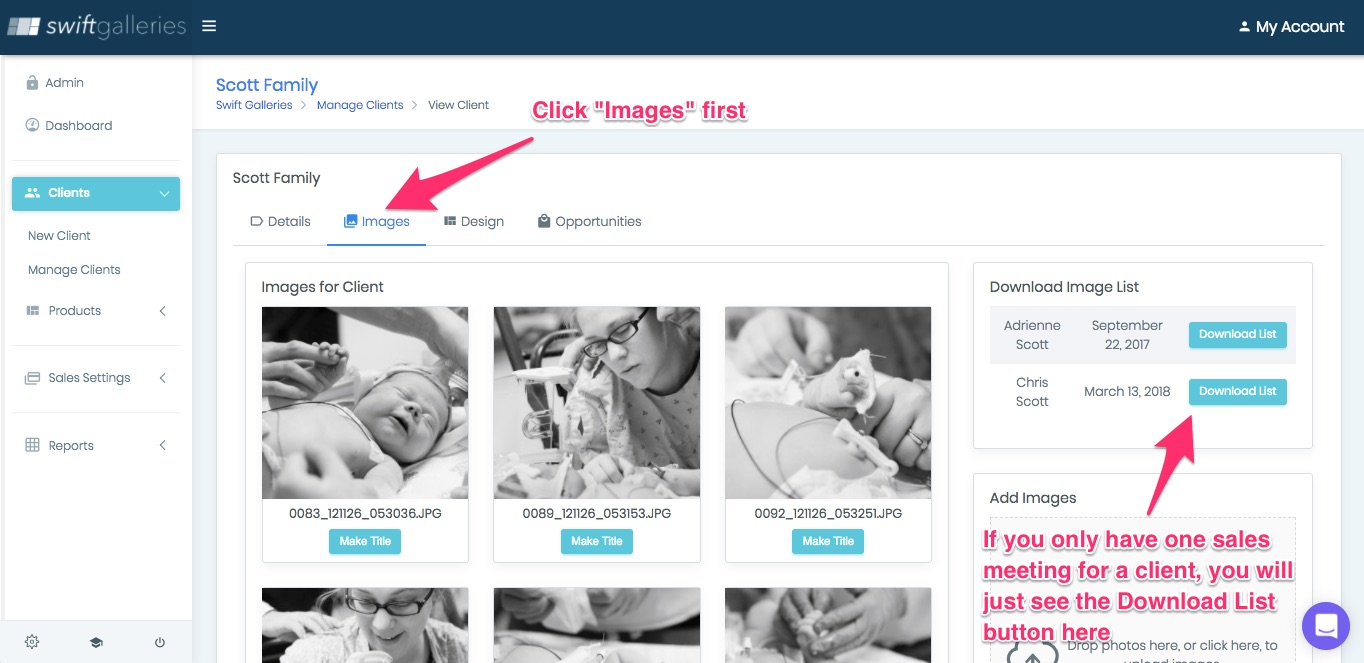
- Head into the client area for your client (Clients > Manage Clients > hover over the client thumbnail and click "Manage").
- Navigate to the Images tab inside that client area.
- At the top right, you'll see a button that says "Download List"
- Click that button.
- That's it! Your list will download as a text file.
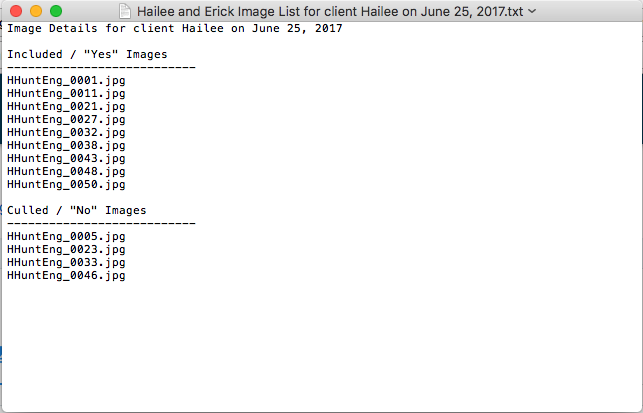
Quick note: If you've done more than one In-Person Sales session for that client, you'll see a button for each session, as in the screenshot above. If you've only done one sales session for that client, you'll only see one button.
